MrWillis
Member
Not sure this has been posted before or if this is the right section to post in, so sorry if it has/is. Also apologies in advance, I literally know nothing about computers!
Basically, I want to move/install my OS (Windows 7) onto my SSD. It is already installed on my HDD so I'm unsure what the best way to go about this is. I've just got my PC (Saturday) so it's more or less in the same state that it was when it left PCS - all I have put on there since then is Steam, Google Chrome, WoW, Arma II, Team Fortress 2 and updated a few drivers. What I'm saying is that it won't be an issue if I lose this stuff as I can just re-install (I hope).
I've been looking at Macrium Reflect Free (I'm not paying for disc migration software) and I am completely lost when it comes to disc partitions etc. I realised that it might be possible to just unplug my HDD, plug in my SSD, boot up the system with the Windows 7 disc that came with my PC and install it fresh. Would that be possible and easier than using cloning software.
I would really appreciate any help.
Basically, I want to move/install my OS (Windows 7) onto my SSD. It is already installed on my HDD so I'm unsure what the best way to go about this is. I've just got my PC (Saturday) so it's more or less in the same state that it was when it left PCS - all I have put on there since then is Steam, Google Chrome, WoW, Arma II, Team Fortress 2 and updated a few drivers. What I'm saying is that it won't be an issue if I lose this stuff as I can just re-install (I hope).
I've been looking at Macrium Reflect Free (I'm not paying for disc migration software) and I am completely lost when it comes to disc partitions etc. I realised that it might be possible to just unplug my HDD, plug in my SSD, boot up the system with the Windows 7 disc that came with my PC and install it fresh. Would that be possible and easier than using cloning software.
I would really appreciate any help.
Last edited: