Hey
I ordered a new network card a little while ago and still haven't got round to installing it yet.
I was wondering if anyone could give any advice on how to find and replace the current network card (I haven't looked inside yet)
I'm also replacing the SSD but I'm guessing that will be a lot simpler (it's in the 2nd bay)
Thanks
I ordered a new network card a little while ago and still haven't got round to installing it yet.
I was wondering if anyone could give any advice on how to find and replace the current network card (I haven't looked inside yet)
I'm also replacing the SSD but I'm guessing that will be a lot simpler (it's in the 2nd bay)
Thanks