I’ve read in a few places disabling them can work is this something I should try? Other than the two NVIDIA audio devices I have one called high definition audio device which I’ve read is an intel one is this the one I should keepI'll get on it first thing tomorrow.
I would suggest you do need to find a way to install the Nvidia graphics driver without the Nvidia audio driver, others have done it I believe. We know that can cause issues.
You are using an out of date browser. It may not display this or other websites correctly.
You should upgrade or use an alternative browser.
You should upgrade or use an alternative browser.
Blue screen
- Thread starter Sweep695
- Start date
I thought it would have been Realtek too but that’s all that’s there. That and the two NVIDIA ones. Would disabling the two NVIDIA work instead of the reinstall of my graphics card?The HD Audio Device would your default audio.....though I would have expected it to be called Realtek Audio Device as it is a Realtek codec than runs things (that's what I have on mine)...but maybe things are a little different due to the different motherboards as I have an older one
What would be the reason my Realtek one is not appearing then?There are two audio drivers, the HD Audio driver is a Windows driver, the Realtek driver is for the audio hardware. You need both. You don't need the Nvidia audio driver.
If you can disable it then try that, it might help.
ubuysa
The BSOD Doctor
So...the latest dump is a repeat of the previous one, nvlddmkm.sys is the failing driver again.
It's interesting that you ask about the Realtek audio driver (RTKVHD64.sys) because you're right, it's not in your loaded modules. For comparison I've checked with a dump I have for a different user who has more or less the same motherboard and he does have RTKVHD64.sys loaded. This does make me wonder about your Windows installation....
I know you've done one clean install already, but I think you need to do this again.
1. Unplug all external devices except mouse, keyboard and monitor.
2. Make a new copy of the Windows installation media on a new USB stick by using the Media Creation Tool. We need to be sure you're using a good copy of the installer.
3. Boot the new USB stick and select a Custom Install.
4. Delete all partitions on your system drive so that the only thing on that drive is 'unallocated space'.
5. Highlight the unallocated space and click the Next button. The installer will create the correct partition structure and install Windows.
6. Work slowly through the Windows setup ensuring that you understand the implications of each selection.
7. Run Windows Update repeatedly - even across reboots - until no more updates are found. Check for optional updates and install all of these as well.
8. Download the latest graphics driver for your OS and card from the Nvidia website and install it manually - DO NOT select any audio components.
9. Download, install and run the AMD driver support tool and install any chipset (or other) drivers it finds.
10. Download, install and run Ungine Heaven to stress your system (GPU especially).
11. DO NOT install anything else.
It's interesting that you ask about the Realtek audio driver (RTKVHD64.sys) because you're right, it's not in your loaded modules. For comparison I've checked with a dump I have for a different user who has more or less the same motherboard and he does have RTKVHD64.sys loaded. This does make me wonder about your Windows installation....
I know you've done one clean install already, but I think you need to do this again.
1. Unplug all external devices except mouse, keyboard and monitor.
2. Make a new copy of the Windows installation media on a new USB stick by using the Media Creation Tool. We need to be sure you're using a good copy of the installer.
3. Boot the new USB stick and select a Custom Install.
4. Delete all partitions on your system drive so that the only thing on that drive is 'unallocated space'.
5. Highlight the unallocated space and click the Next button. The installer will create the correct partition structure and install Windows.
6. Work slowly through the Windows setup ensuring that you understand the implications of each selection.
7. Run Windows Update repeatedly - even across reboots - until no more updates are found. Check for optional updates and install all of these as well.
8. Download the latest graphics driver for your OS and card from the Nvidia website and install it manually - DO NOT select any audio components.
9. Download, install and run the AMD driver support tool and install any chipset (or other) drivers it finds.
10. Download, install and run Ungine Heaven to stress your system (GPU especially).
11. DO NOT install anything else.
I only have the one USB stick that I did the previous clean install on. I downloaded from the site you linked could I just run that one I have downloaded again?So...the latest dump is a repeat of the previous one, nvlddmkm.sys is the failing driver again.
It's interesting that you ask about the Realtek audio driver (RTKVHD64.sys) because you're right, it's not in your loaded modules. For comparison I've checked with a dump I have for a different user who has more or less the same motherboard and he does have RTKVHD64.sys loaded. This does make me wonder about your Windows installation....
I know you've done one clean install already, but I think you need to do this again.
1. Unplug all external devices except mouse, keyboard and monitor.
2. Make a new copy of the Windows installation media on a new USB stick by using the Media Creation Tool. We need to be sure you're using a good copy of the installer.
3. Boot the new USB stick and select a Custom Install.
4. Delete all partitions on your system drive so that the only thing on that drive is 'unallocated space'.
5. Highlight the unallocated space and click the Next button. The installer will create the correct partition structure and install Windows.
6. Work slowly through the Windows setup ensuring that you understand the implications of each selection.
7. Run Windows Update repeatedly - even across reboots - until no more updates are found. Check for optional updates and install all of these as well.
8. Download the latest graphics driver for your OS and card from the Nvidia website and install it manually - DO NOT select any audio components.
9. Download, install and run the AMD driver support tool and install any chipset (or other) drivers it finds.
10. Download, install and run Ungine Heaven to stress your system (GPU especially).
11. DO NOT install anything else.
ubuysa
The BSOD Doctor
At this stage we need to be absolutely certain that everything is clean. I would buy another 8GB stick if it were me and download Windows 10 again to that new stick.I only have the one USB stick that I did the previous clean install on. I downloaded from the site you linked could I just run that one I have downloaded again?
Would the full reset removing everything not work the same. The last time I had the blue screens I did that and it went months without a blue screen before I had to do a clean install for security reasons and they started appearing againAt this stage we need to be absolutely certain that everything is clean. I would buy another 8GB stick if it were me and download Windows 10 again to that new stick.
ubuysa
The BSOD Doctor
No. Windows Reset uses the existing libraries, whatever the issue is could well be in those libraries.Would the full reset removing everything not work the same. The last time I had the blue screens I did that and it went months without a blue screen before I had to do a clean install for security reasons and they started appearing again
It's important now to be certain that you have a solid and stable operating system because if it still BSODs after that we'll be forced to suspect hardware.
It’s just the last time I was I did the clean install I was getting blue screens before I could even access my desktop. Would hardware not already be a suspect as I’ve already done a clean install and still getting themNo. Windows Reset uses the existing libraries, whatever the issue is could well be in those libraries.
It's important now to be certain that you have a solid and stable operating system because if it still BSODs after that we'll be forced to suspect hardware.
ubuysa
The BSOD Doctor
The missing Realtek audio driver suggests that your existing system isn't properly configured. It's not possible to point at hardware until you're certain beyond all doubt that the operating system is properly and fully installed and that there is no other software causing the problem.It’s just the last time I was I did the clean install I was getting blue screens before I could even access my desktop. Would hardware not already be a suspect as I’ve already done a clean install and still getting them
If hardware is found to be the problem will it have to go back to PC specialist?The missing Realtek audio driver suggests that your existing system isn't properly configured. It's not possible to point at hardware until you're certain beyond all doubt that the operating system is properly and fully installed and that there is no other software causing the problem.
ubuysa
The BSOD Doctor
It depends. If we cen establish that it's an individual component, like the GPU, they will ship you a replacement. Otherwise it will have to go back.If hardware is found to be the problem will it have to go back to PC specialist?
Thats why you want to try everything you can to be positive its a hardware issue first.
No problem thank you for your help. It might be a day or two before I can get a new USB so I’ll give everything you’ve suggested a try. The media installation tool you’ve linked seems to be the US version and I’m from the UK should it still work fine?It depends. If we cen establish that it's an individual component, like the GPU, they will ship you a replacement. Otherwise it will have to go back.
Thats why you want to try everything you can to be positive its a hardware issue first.
ubuysa
The BSOD Doctor
Yes, the UK site will be fine.No problem thank you for your help. It might be a day or two before I can get a new USB so I’ll give everything you’ve suggested a try. The media installation tool you’ve linked seems to be the US version and I’m from the UK should it still work fine?
ubuysa
The BSOD Doctor
Can you let me know the version of BIOS you have please? Enter msinfo32 in the Run command box and in the display that opens the BIOS version and date is about a third the way down.
I'd also like you to remove the M.2 drive and reseat it fully (after powering off of course). We've had others with niggly issues caused by a badly seated M.2 drive (and stuff can move in transit).
You might also want to look at this thread. It's for another user who has more or less the same motherboard as you, the same CPU and the same RAM and who is also having numerous BSODs that it's hard to pin down. I'm now wondering whether there is some underlying hardware issue at work here. That's why I'm asking (you both) for your BIOS version. There may possibly be a BIOS update for this board? You'll need to check with PCS about that and get their approval to update it.
I'd also like you to remove the M.2 drive and reseat it fully (after powering off of course). We've had others with niggly issues caused by a badly seated M.2 drive (and stuff can move in transit).
You might also want to look at this thread. It's for another user who has more or less the same motherboard as you, the same CPU and the same RAM and who is also having numerous BSODs that it's hard to pin down. I'm now wondering whether there is some underlying hardware issue at work here. That's why I'm asking (you both) for your BIOS version. There may possibly be a BIOS update for this board? You'll need to check with PCS about that and get their approval to update it.
Hi just read through the thread and even some of the stop codes that guy was getting I got a few months back looks like almost identical issues. One thing I did note is I have a few optional updates on windows for random Bluetooth stuff should I always do the optional updates? I’m not sure what an M2 even is sorry for sounding stupid if you could tell me where to find it I’ll take it out and reseat it. Not at my pc right now so I’ll get you the BIOS version when I canCan you let me know the version of BIOS you have please? Enter msinfo32 in the Run command box and in the display that opens the BIOS version and date is about a third the way down.
I'd also like you to remove the M.2 drive and reseat it fully (after powering off of course). We've had others with niggly issues caused by a badly seated M.2 drive (and stuff can move in transit).
You might also want to look at this thread. It's for another user who has more or less the same motherboard as you, the same CPU and the same RAM and who is also having numerous BSODs that it's hard to pin down. I'm now wondering whether there is some underlying hardware issue at work here. That's why I'm asking (you both) for your BIOS version. There may possibly be a BIOS update for this board? You'll need to check with PCS about that and get their approval to update it.
ubuysa
The BSOD Doctor
Hi just read through the thread and even some of the stop codes that guy was getting I got a few months back looks like almost identical issues. One thing I did note is I have a few optional updates on windows for random Bluetooth stuff should I always do the optional updates? I’m not sure what an M2 even is sorry for sounding stupid if you could tell me where to find it I’ll take it out and reseat it. Not at my pc right now so I’ll get you the BIOS version when I can
Please install all optional updates.
I'll get a photo of your motherboard to show you where the M.2 drive is located - unless @Nursemorph 'the motherboard master' beats me to it!
Thanks, as you said it’s bit confusing why they call it an optional update when in reality it’s more essential than optionalPlease install all optional updates.
I'll get a photo of your motherboard to show you where the M.2 drive is located - unless @Nursemorph 'the motherboard master' beats me to it!
ubuysa
The BSOD Doctor
Some people choose not to update drivers without researching them first. Microsoft classify optional updates as anything that's not a bug fix or a security fix...Thanks, as you said it’s bit confusing why they call it an optional update when in reality it’s more essential than optional