HotFlakesTom
New member
Hello everyone!
I was wondering if anyone else has experienced this or found as to why this was happen.
Story time:
So recently I had 16gb x2 originally and noticed my PC only using one of the sticks. Thinking one of the sticks were broken I took this opportunity to upgrade to 2x 32gb (64gb) RAM.
Not even two weeks after putting them in, both 32gb RAM Sticks are fried and no longer working.
Now I updated my bios to that quick patch all the board manufacturers were scrabbling to get out but no further. Going to update to the very latest bios.
I was wondering if anyone else has experienced this? Knows what causes such a freak RAM failure? If there is anything in the bios that I can do to prevent this from happening again? Or am I just THAT unlucky?
**Sorry I should also add that once the RAM Sticks died, the motherboard starting a long continous beep and giving me an error code C1. Which I looked up as a RAM error. I'm basically looking for advice on how to check if the RAM is being over volted or if there is anything I can do to protect my RAM more.**
Thanks for any help you can offer. Motherboard and RAM specs below.
Motherboard GIGABYTE Z790 AORUS MASTER (LGA1700, DDR5, USB 3.2, PCIe 5.0, WIFI6E) - ARGB Ready
Memory (RAM) 32GB Corsair VENGEANCE RGB DDR5 6000MHz (2 x 16GB)
I was wondering if anyone else has experienced this or found as to why this was happen.
Story time:
So recently I had 16gb x2 originally and noticed my PC only using one of the sticks. Thinking one of the sticks were broken I took this opportunity to upgrade to 2x 32gb (64gb) RAM.
Not even two weeks after putting them in, both 32gb RAM Sticks are fried and no longer working.
Now I updated my bios to that quick patch all the board manufacturers were scrabbling to get out but no further. Going to update to the very latest bios.
I was wondering if anyone else has experienced this? Knows what causes such a freak RAM failure? If there is anything in the bios that I can do to prevent this from happening again? Or am I just THAT unlucky?
**Sorry I should also add that once the RAM Sticks died, the motherboard starting a long continous beep and giving me an error code C1. Which I looked up as a RAM error. I'm basically looking for advice on how to check if the RAM is being over volted or if there is anything I can do to protect my RAM more.**
Thanks for any help you can offer. Motherboard and RAM specs below.
Motherboard GIGABYTE Z790 AORUS MASTER (LGA1700, DDR5, USB 3.2, PCIe 5.0, WIFI6E) - ARGB Ready
Memory (RAM) 32GB Corsair VENGEANCE RGB DDR5 6000MHz (2 x 16GB)
Last edited: