Also been having the same issues... I've been trying pretty much every day since December to find a fix, no luck. Performance is rather awful with old drivers too, can someone do something about it?! I'm pretty sure Clevo has to make a work around as only the drivers they provide seem to work; anything else and it's a string of every BSOD under the sun.
You are using an out of date browser. It may not display this or other websites correctly.
You should upgrade or use an alternative browser.
You should upgrade or use an alternative browser.
Driver power state failure
- Thread starter Sidistic
- Start date
ubuysa
The BSOD Doctor
Can pcspecialist please put [BROKEN] next to Optimus VI so that other people don't spend close to 800 pounds testing an un-tested product.
That's not true though, is it? PCS will have tested the hardware and ensured it is working perfectly, if you look back at the very early posts in this thread you'll see that the issue here is almost certainly Windows 10 and/or the drivers for it. I appreciate that this doesn't help you but a quick Google search will show that you are not alone.
For example, I upgraded my Optimus IV to Windows 10 last August and immediately ran into a graphics switching issue, though not the same BSOD you're seeing. I went back to Windows 8.1, which performed perfectly on the same hardware by the way. I have kept an eye on the Microsoft and NVIDIA fora since then and my issue was resolved (by and Intel an NVIDIA graphics driver update) only a few weeks ago. I'm now back on Windows 10.
Even though my key issue was resolved Windows 10 is clearly still a work in progress. I can point you to many niggly issues and things that don't work properly with it even now. I can live with these for now (many people probably never even notice them) but this is still not a fully finished product. I am quite certain that your issues, and others in this thread, are almost certainly Windows 10 and/or driver related, it's not the hardware that's at fault here.
I understand and appreciate your frustration, but you're barking up the wrong tree blaming PCS. The real culprit is Microsoft who have released an OS that is not fully finished and where the drivers for it are, in some cases, neither complete nor fully functional.
I appreciate it isn't PCSpecialist's fault, but it's really getting on my tit ends. I've tried to update the bios 3 times, I've updated every single driver. EVERY DRIVER. Uninstalled it, updated it. My Bios says it is the same version as when I originally received the machine but when I go onto the clevo website it says it's been updated when searching for new drivers. I can't play some of the latest games, the reason why I bought this laptop, thanks to me being forced to use the old, out-dated drivers.
My mouse works when it wants to, I can move it about and it highlights icons but it can't click/select them no matter how many times I spam the left mouse button or right mouse button. I've reset the laptop, had everything removed and re-installed but the issue still persists. (Note this is NOT an issue with the mouse, or the 5 other mouses I've tried.)
It just feels like I'm running around in circles whilst shooting myself in the head at the same time. Whilst these issues may be inherent in windows 10 it doesn't stop my frustration, or my firm belief that the machine PCspecialist is selling is broken. I hope you guys can find a solution for those still having issues. I'm pretty BIOS illiterate and I might have made a mistake, hopefully if someone else can update their BIOS and come back with results I can see where I went wrong. Good luck! And god bloody help you if you are in the same situation, because Microsoft are fething useless.
My mouse works when it wants to, I can move it about and it highlights icons but it can't click/select them no matter how many times I spam the left mouse button or right mouse button. I've reset the laptop, had everything removed and re-installed but the issue still persists. (Note this is NOT an issue with the mouse, or the 5 other mouses I've tried.)
It just feels like I'm running around in circles whilst shooting myself in the head at the same time. Whilst these issues may be inherent in windows 10 it doesn't stop my frustration, or my firm belief that the machine PCspecialist is selling is broken. I hope you guys can find a solution for those still having issues. I'm pretty BIOS illiterate and I might have made a mistake, hopefully if someone else can update their BIOS and come back with results I can see where I went wrong. Good luck! And god bloody help you if you are in the same situation, because Microsoft are fething useless.
Ok this is what I did, but follow at your own risk!! i repeat follow at your own risk!: (i've copy pasted the instruction for you).
First access your BIOS and turn off /disable the UEFI option!
Take a note of the bios version.
Then download the bios:
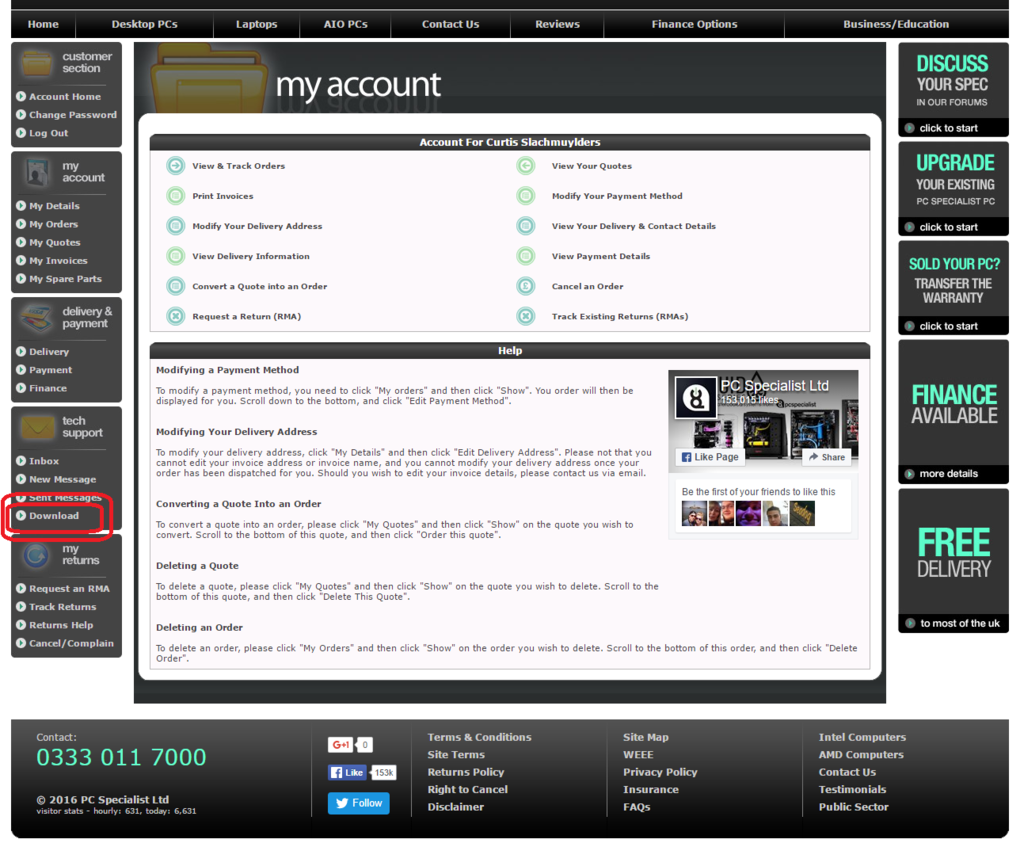
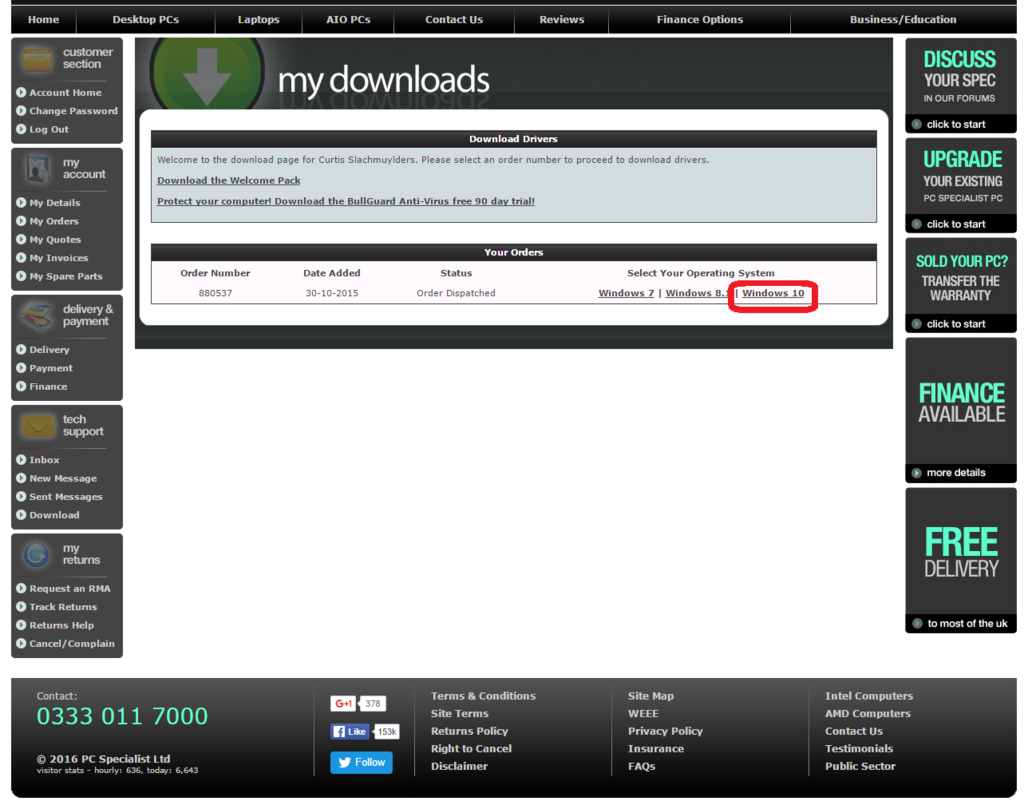
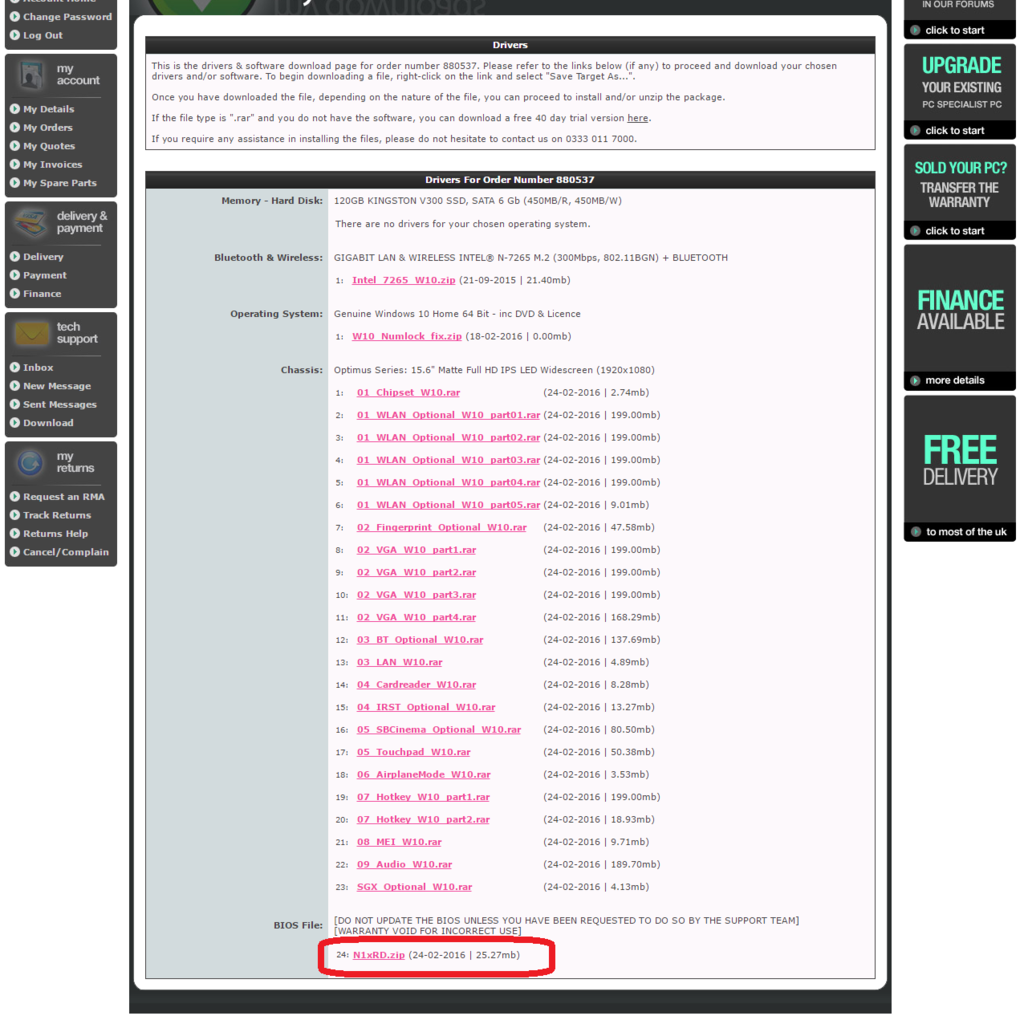
You will need to install Win32 Disk Imager from http://sourceforge.net/projects/win32diskimager/files/latest/download and have a blank 8GB pen Drive.
Once you have done this please put an 8GB pen drive into a free USB port and run the Disk Imager software. (I had to use a 16gb flash drive as 8GB was too small).
Unpack the the password protected image file (the password is 1).
In the Disk Imager software click on the browse button and locate the BIOS img file.
Ensure the USB Pen drives drive letter is selected.
Click WRITE and wait for the process to finish.
Once theis has completed please open the pen drive and read the instructions.txt file.
DISCLAIMER
By unpacking the image file you agreed to the following:-
PC Specialist LTD is not responsible for any loss of data, system failure, or damages arising from the use of this update.
If you have any queries with regard to proceeding please give us a call on +44 (0) 333 011 7000
Use it at your own risk!
BIOS and EC/KB Firmware update:
Before you start: You will need to understand how to boot to the USB Flashing utility as you will be require to do this several times – indicated by the step : Boot to the USB
Booting to the USB is first explained in steps 4 to 8. These are the steps you will need to follow.
1. Remove the battery from the laptop
2. Plug in the AC adapter (power supply) to the laptop and the wall. The power will need to be connected for the duration of this flashing process.
3. Insert the Bootable USB containing the BIOS
4. Be ready to start tapping (repeatedly) the F7 key on your keyboard.
5. Turn on the Laptop and start tapping right away.
6. You will get to a menu “Select Boot Device”. Find and select the option ‘1100’. The location of where this is may change based on which USB socket you plug into and your laptop model.
7. Choose the “UK Keyboard option”
8. You will now be in the Pure DOS section where we will be typing out commands.
9. Type “ECFLASH.BAT” and hit enter to start the first part of the flash. The system will shut down once this has successfully completed.
10. Unplug the power only when the laptop is off and leave it unplugged for 30 seconds
11. Boot to the USB for the 2nd time.
12. Type “FLASH” and enter. This will conclude the flashing process. The machine will automatically shut down once completed.
13. If you would like to confirm that the newer BIOS is installed you can reference the BIOS information by tapping F2 when the laptop powers on and checking the information in the BIOS.
Check bios version.
Reinstall all drivers!
Hope this helps mate.
First access your BIOS and turn off /disable the UEFI option!
Take a note of the bios version.
Then download the bios:
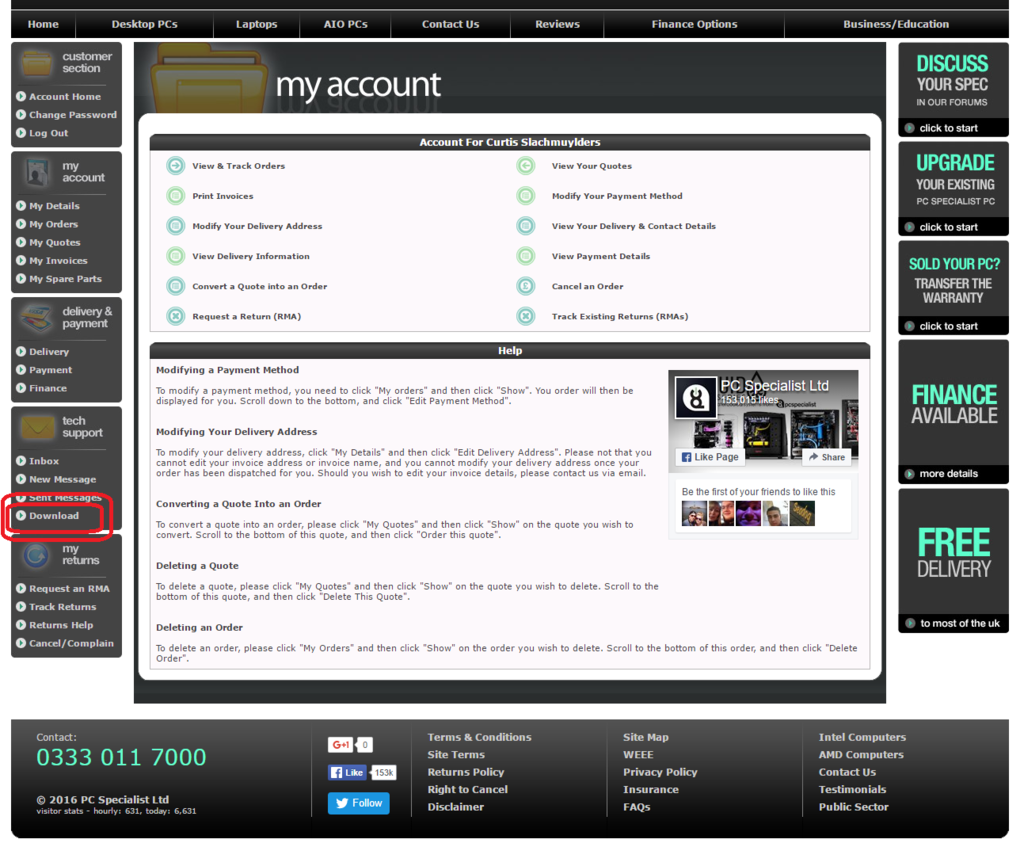
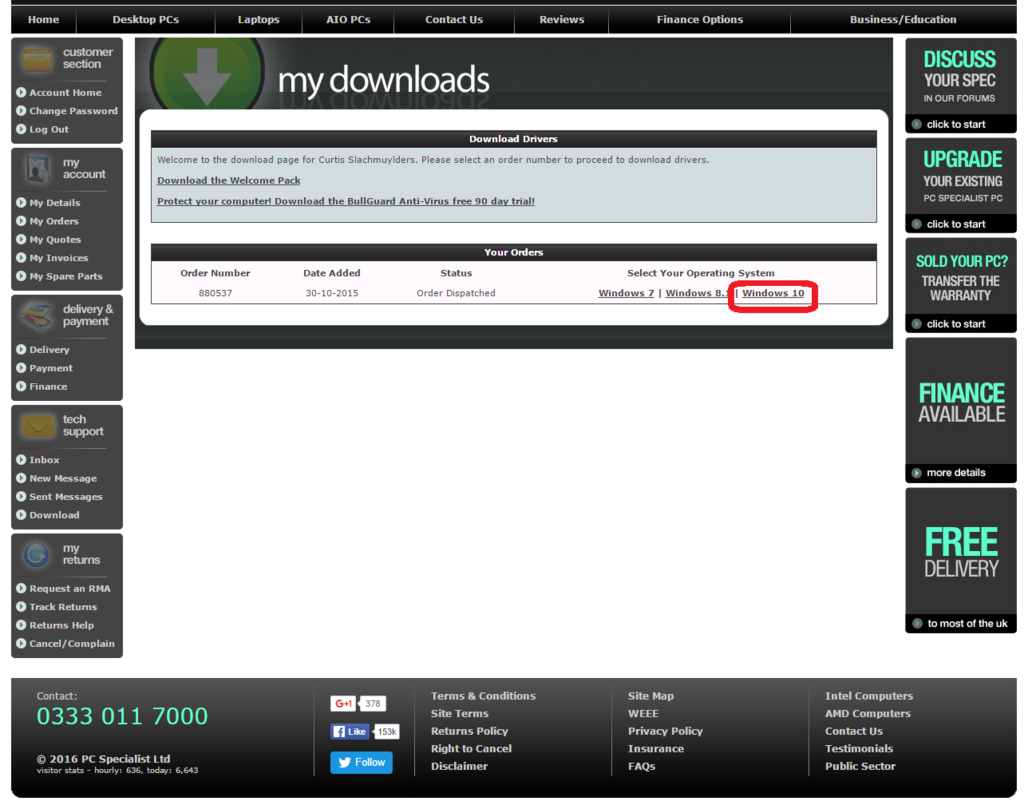
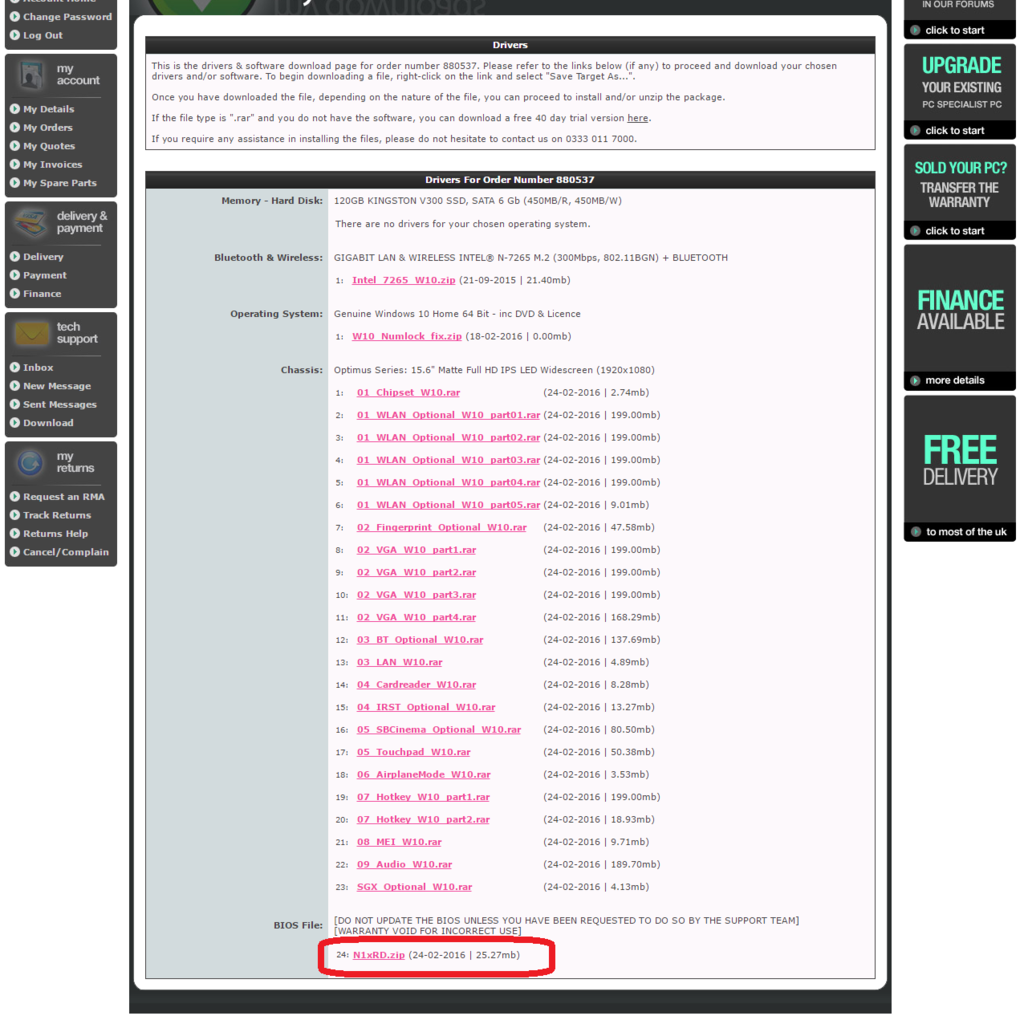
You will need to install Win32 Disk Imager from http://sourceforge.net/projects/win32diskimager/files/latest/download and have a blank 8GB pen Drive.
Once you have done this please put an 8GB pen drive into a free USB port and run the Disk Imager software. (I had to use a 16gb flash drive as 8GB was too small).
Unpack the the password protected image file (the password is 1).
In the Disk Imager software click on the browse button and locate the BIOS img file.
Ensure the USB Pen drives drive letter is selected.
Click WRITE and wait for the process to finish.
Once theis has completed please open the pen drive and read the instructions.txt file.
DISCLAIMER
By unpacking the image file you agreed to the following:-
PC Specialist LTD is not responsible for any loss of data, system failure, or damages arising from the use of this update.
If you have any queries with regard to proceeding please give us a call on +44 (0) 333 011 7000
Use it at your own risk!
BIOS and EC/KB Firmware update:
Before you start: You will need to understand how to boot to the USB Flashing utility as you will be require to do this several times – indicated by the step : Boot to the USB
Booting to the USB is first explained in steps 4 to 8. These are the steps you will need to follow.
1. Remove the battery from the laptop
2. Plug in the AC adapter (power supply) to the laptop and the wall. The power will need to be connected for the duration of this flashing process.
3. Insert the Bootable USB containing the BIOS
4. Be ready to start tapping (repeatedly) the F7 key on your keyboard.
5. Turn on the Laptop and start tapping right away.
6. You will get to a menu “Select Boot Device”. Find and select the option ‘1100’. The location of where this is may change based on which USB socket you plug into and your laptop model.
7. Choose the “UK Keyboard option”
8. You will now be in the Pure DOS section where we will be typing out commands.
9. Type “ECFLASH.BAT” and hit enter to start the first part of the flash. The system will shut down once this has successfully completed.
10. Unplug the power only when the laptop is off and leave it unplugged for 30 seconds
11. Boot to the USB for the 2nd time.
12. Type “FLASH” and enter. This will conclude the flashing process. The machine will automatically shut down once completed.
13. If you would like to confirm that the newer BIOS is installed you can reference the BIOS information by tapping F2 when the laptop powers on and checking the information in the BIOS.
Check bios version.
Reinstall all drivers!
Hope this helps mate.