Grombrindal
Member
I received my order yesterday. I have 3 drives a Samsung 980 (for OS), Firecuda 530 (for Games) and a Samsung 870 (for Storage/Work). There's been a mixup and the OS has been installed on the 870.
I have the Windows 11 recovery image USB. How do I change my OS to the 980 drive?
I have the Windows 11 recovery image USB. How do I change my OS to the 980 drive?
Last edited by a moderator: