Hello,
I recently recieved a new build from PCS.
I should've added a second M.2 SSD when ordering, but I only got one at the time (1TB SAMSUNG 990 PRO M.2, PCIe 4.0).
I now have another exactly the same, but 2TB that I would like to install myself.
My build from PCS:
ASUS® ROG CROSSHAIR X870E HERO
1TB SAMSUNG 990 PRO M.2, PCIe 4.0 NVMe
AMD Ryzen 9 9950X3D 16 Core CPU
64GB Corsair VENGEANCE DDR5 5600MHz CL40 (2 x 32GB)
32GB ASUS TUF GEFORCE RTX 5090 GAMING OC
Adding 1 x 2TB SAMSUNG 990 PRO M.2, PCIe 4.0 NVMe
Questions are:
Which slot would the first M.2 likely have been installed (closest to CPU)?
Do I just have to go into bios and set something for the second drive before installing?
Which slot to use to avoid any potential line sharing issues with this motherboard/GPU?
They're both gen 4.
Hopefully not too challenging to do this myself..
Open her up, take the card out a bit and click M.2 into the correct slot, remove the heat sticker thing.
Put all that back on/in boot up then happy days right?
Apologies for the noob Q's and hopefully I can post/talk about this here, any info greatly appreciated.
Cheers!
I recently recieved a new build from PCS.
I should've added a second M.2 SSD when ordering, but I only got one at the time (1TB SAMSUNG 990 PRO M.2, PCIe 4.0).
I now have another exactly the same, but 2TB that I would like to install myself.
My build from PCS:
ASUS® ROG CROSSHAIR X870E HERO
1TB SAMSUNG 990 PRO M.2, PCIe 4.0 NVMe
AMD Ryzen 9 9950X3D 16 Core CPU
64GB Corsair VENGEANCE DDR5 5600MHz CL40 (2 x 32GB)
32GB ASUS TUF GEFORCE RTX 5090 GAMING OC
Adding 1 x 2TB SAMSUNG 990 PRO M.2, PCIe 4.0 NVMe
Questions are:
Which slot would the first M.2 likely have been installed (closest to CPU)?
Do I just have to go into bios and set something for the second drive before installing?
Which slot to use to avoid any potential line sharing issues with this motherboard/GPU?
They're both gen 4.
Hopefully not too challenging to do this myself..
Open her up, take the card out a bit and click M.2 into the correct slot, remove the heat sticker thing.
Put all that back on/in boot up then happy days right?
Apologies for the noob Q's and hopefully I can post/talk about this here, any info greatly appreciated.
Cheers!
Attachments
Last edited: