purplezorz
Member
I've been putting this post off for almost two years, because I really wanted to avoid sending my laptop back and being laptop-less for a week or so and the issue has...workarounds.
Also, the lack of threads about this probably means this is an edge case and probably won't help others, but nevertheless, here it is.
The issue is simple tasks will peg the NVIDIA GPU at 100% until one of the following two workarounds are performed:
1. Restart.
2. Go into CC, switch to power saving mode (which disables the NVIDIA GPU, looks to completely disconnect it / power it off somehow?), then switch back to one of the other profiles. The NVIDIA GPU will return and work as the powerful work horse it is, crushing all normal loads without issue.
It should be noted that once you "fix" the issue in a session, it won't return until you change the power state of the device (shutdown, hibernate, sleep).
9/10 when I start my laptop up, this issue will be present.
As you can see, the two fixes above are extremely easy to implement and they have a 99.99% success rate (the only time this didn't work, was when I was connected to a 4K screen, option 2 didn't work so I used option 1).
Speaking of screens, my laptop stays connected to 2x 1440p 120hz screens.
The issue doesn't happen when using the native laptop screen. I think it's happened on a 1080p screen, but it's much less obvious - I'm guessing because of the much less intense graphical load.
Now I'm fairly technical and tried a plethora of the usual shenanigans when you encounter graphical issues (Drivers, Efficiency Mode tweaking, Windows Power/Power saved options, Windows 11 Graphics options, CC GPU Switch options, trying different screen resolutions / refresh rates) - none of these worked of course. Deep diving into an issue like this is outside my expertise.
Quite frankly, to me, this issue makes absolutely no sense - especially because of the fixes.
How can a Restart fix the issue, but Shutting Down and coming back hours later or the next day the issue re-appears.
And why does completely turning off the GPU via CC and on again do compared to disabling it in device manager and bringing it back again work?
It's obviously not a hardware limitation like thermal throttling or pushing the device too hard, because it does fine after the fixes are performed.
Tbh, to me this somewhat points to how CC interacts with the machine - but as I understand it, CC is integral to these machines so getting rid of it is probably out of the question.
It may also have something to do with how the Laptop distributes graphical load between the iGPU and the discrete GPU, because the iGPU is basically always 0% when the issue is happening, but you get 1-16% usage when the issue is mitigated.
As alluded to at the beginning, whilst I spent many hours trying to figure this out, I was reluctant to start a thread as I know diagnostics over the Internet will be limited and I'd probably have to RMA the device, but...would be nice to get to the bottom of this, so I thought I'd try here first.
Important part of the laptop spec:
Chassis & Display
Ionico Series: 16" Matte QHD 240Hz sRGB 100% LED Widescreen (2560x1600)
Processor (CPU)
Intel® Core™ i9 14 Core Processor 13900H (5.4GHz Turbo)
Memory (RAM)
64GB Corsair 4800MHz SODIMM DDR5 (2 x 32GB)
Graphics Card
NVIDIA® GeForce® RTX 4070 - 8.0GB GDDR6 Video RAM - DirectX® 12.1
1st M.2 SSD Drive
2TB SAMSUNG 990 PRO M.2, PCIe 4.0 NVMe (up to 7450MB/R, 6900MB/W)
Thermal Paste
VAPOR CHAMBER ADVANCED COOLING
Sound Card
2 Channel High Definition Audio + MIC/Headphone Jack
Wireless Network Card
GIGABIT LAN & WIRELESS INTEL® Wi-Fi 6E AX211 + BT 5.3
USB/Thunderbolt Options
1 x THUNDERBOLT 4 PORT + 3 x USB 3.2 PORTS
Keyboard Language
IONICO MULTI COLOUR BACKLIT UK KEYBOARD
Operating System
Windows 11 Professional 64 Bit - inc. Single Licence

The above is a snippet from Task Manager. When you first turn on the machine, the NVIDIA will show up as "GPU 1", when you perform fix 2, it shows up as "GPU 2" once you re-enable it by selecting one of the other modes.
I thought it may have something to do with that, but when you restart it's "GPU 1" and it works, so that's just a red herring.
I guess I should mention this isn't game or browser related (browsing the folder structure, "Desktop Window Manager" and "System" will be using like 30-40% of the GPU usage each).
Thoughts? Has anyone seen this kind of behaviour before - even if it's not related to the exact combination of GPU/CPU/Chassis?
Cheers,
Andrey
Also, the lack of threads about this probably means this is an edge case and probably won't help others, but nevertheless, here it is.
The issue is simple tasks will peg the NVIDIA GPU at 100% until one of the following two workarounds are performed:
1. Restart.
2. Go into CC, switch to power saving mode (which disables the NVIDIA GPU, looks to completely disconnect it / power it off somehow?), then switch back to one of the other profiles. The NVIDIA GPU will return and work as the powerful work horse it is, crushing all normal loads without issue.
It should be noted that once you "fix" the issue in a session, it won't return until you change the power state of the device (shutdown, hibernate, sleep).
9/10 when I start my laptop up, this issue will be present.
As you can see, the two fixes above are extremely easy to implement and they have a 99.99% success rate (the only time this didn't work, was when I was connected to a 4K screen, option 2 didn't work so I used option 1).
Speaking of screens, my laptop stays connected to 2x 1440p 120hz screens.
The issue doesn't happen when using the native laptop screen. I think it's happened on a 1080p screen, but it's much less obvious - I'm guessing because of the much less intense graphical load.
Now I'm fairly technical and tried a plethora of the usual shenanigans when you encounter graphical issues (Drivers, Efficiency Mode tweaking, Windows Power/Power saved options, Windows 11 Graphics options, CC GPU Switch options, trying different screen resolutions / refresh rates) - none of these worked of course. Deep diving into an issue like this is outside my expertise.
Quite frankly, to me, this issue makes absolutely no sense - especially because of the fixes.
How can a Restart fix the issue, but Shutting Down and coming back hours later or the next day the issue re-appears.
And why does completely turning off the GPU via CC and on again do compared to disabling it in device manager and bringing it back again work?
It's obviously not a hardware limitation like thermal throttling or pushing the device too hard, because it does fine after the fixes are performed.
Tbh, to me this somewhat points to how CC interacts with the machine - but as I understand it, CC is integral to these machines so getting rid of it is probably out of the question.
It may also have something to do with how the Laptop distributes graphical load between the iGPU and the discrete GPU, because the iGPU is basically always 0% when the issue is happening, but you get 1-16% usage when the issue is mitigated.
As alluded to at the beginning, whilst I spent many hours trying to figure this out, I was reluctant to start a thread as I know diagnostics over the Internet will be limited and I'd probably have to RMA the device, but...would be nice to get to the bottom of this, so I thought I'd try here first.
Important part of the laptop spec:
Chassis & Display
Ionico Series: 16" Matte QHD 240Hz sRGB 100% LED Widescreen (2560x1600)
Processor (CPU)
Intel® Core™ i9 14 Core Processor 13900H (5.4GHz Turbo)
Memory (RAM)
64GB Corsair 4800MHz SODIMM DDR5 (2 x 32GB)
Graphics Card
NVIDIA® GeForce® RTX 4070 - 8.0GB GDDR6 Video RAM - DirectX® 12.1
1st M.2 SSD Drive
2TB SAMSUNG 990 PRO M.2, PCIe 4.0 NVMe (up to 7450MB/R, 6900MB/W)
Thermal Paste
VAPOR CHAMBER ADVANCED COOLING
Sound Card
2 Channel High Definition Audio + MIC/Headphone Jack
Wireless Network Card
GIGABIT LAN & WIRELESS INTEL® Wi-Fi 6E AX211 + BT 5.3
USB/Thunderbolt Options
1 x THUNDERBOLT 4 PORT + 3 x USB 3.2 PORTS
Keyboard Language
IONICO MULTI COLOUR BACKLIT UK KEYBOARD
Operating System
Windows 11 Professional 64 Bit - inc. Single Licence
The above is a snippet from Task Manager. When you first turn on the machine, the NVIDIA will show up as "GPU 1", when you perform fix 2, it shows up as "GPU 2" once you re-enable it by selecting one of the other modes.
I thought it may have something to do with that, but when you restart it's "GPU 1" and it works, so that's just a red herring.
I guess I should mention this isn't game or browser related (browsing the folder structure, "Desktop Window Manager" and "System" will be using like 30-40% of the GPU usage each).
Thoughts? Has anyone seen this kind of behaviour before - even if it's not related to the exact combination of GPU/CPU/Chassis?
Cheers,
Andrey