films&games
Enthusiast
Hi,
I have being looking at the user guide for Macrium Reflect to create a backup image. Before I start the process of creating the images(s), I would like some advice in relation choosing the correct options before running the backup itself.
My backup destination will be my 3TB USB 3.0 external HDD, which I will create a new folder on to store the image(s) in.
The user guide article: http://kb.macrium.com/KnowledgebaseArticle50074.aspx states that there are two main options: "Image all local drives on this computer" and "Create an image of the partition(s) to backup and restore Windows"
Since I am upgrading my old PCS build from Windows 7 Professional to Windows 10 Professional, should I select the "Image all local drives on this computer" because I won't be backing up the HDD partitions to restore Windows 7?
I have two partitions: C (Windows boot partition) and D (data).
Any advice or suggestions would be appreciated, please.
Thank you.
I have being looking at the user guide for Macrium Reflect to create a backup image. Before I start the process of creating the images(s), I would like some advice in relation choosing the correct options before running the backup itself.
My backup destination will be my 3TB USB 3.0 external HDD, which I will create a new folder on to store the image(s) in.
The user guide article: http://kb.macrium.com/KnowledgebaseArticle50074.aspx states that there are two main options: "Image all local drives on this computer" and "Create an image of the partition(s) to backup and restore Windows"
Since I am upgrading my old PCS build from Windows 7 Professional to Windows 10 Professional, should I select the "Image all local drives on this computer" because I won't be backing up the HDD partitions to restore Windows 7?
I have two partitions: C (Windows boot partition) and D (data).
Any advice or suggestions would be appreciated, please.
Thank you.
Last edited: