My laptop has 3 hard drives. 2 SSDs and a standard HD. However I've just noticed one of the drives has totally vanished on Explorer. Using Disk Management, I get the following view bit am unsure what to do next. This issue happened just a few days after my personal account on Windows disappeared and I was left auto-logged into Administrator account. I had the option to enter OOBE which I relunctantly chose as it was taking ages for Support team to get back to me.

Anyone have a clue as to where I go from here? Tempted to return to base as it's only 2 months old.
P.S. the 2 SSDs were only 500GB and the standard HD is 1TB. However there's this Disk 1 showing 2048GB which is weird and not expected.
Regards,
CJ
Anyone have a clue as to where I go from here? Tempted to return to base as it's only 2 months old.
P.S. the 2 SSDs were only 500GB and the standard HD is 1TB. However there's this Disk 1 showing 2048GB which is weird and not expected.
Regards,
CJ