To all Optimus V owners, if you are having problems with your headphones please do the following and it will solve it. Not sure why PCSpecialist didn't do this when they tested and configured the laptop.
1) Uninstall current drivers - right click on My Computer -> Properties -> Device Manager -> Sound, video and game controllers -> Right click on your audio device and click uninstall.
2) Uninstall Soundblaster software if you have it by going to Control Panel -> Add/Remove Programs.
3) Go to http://www.clevo.com.tw/en/e-services/download/ftpOut.asp?Lmodel=W230SS<ype=9&submit=+GO+
4) Download the latest audio driver (there is currently two, you want the second called Audio_SBC2), Hotkey AP and the Sound Blaster Cinema 2 (SBCinema_2).
5) Extract and Install the audio driver - restart may be necessary
6) Extract and Install the Sound Blaster 2 software - restart may be necessary
7) Extract and Install the Hotkey AP - restart computer
Done! Speakers turn off and headphones work when plugged in and the headphones still work when you reboot from sleep.
1) Uninstall current drivers - right click on My Computer -> Properties -> Device Manager -> Sound, video and game controllers -> Right click on your audio device and click uninstall.
2) Uninstall Soundblaster software if you have it by going to Control Panel -> Add/Remove Programs.
3) Go to http://www.clevo.com.tw/en/e-services/download/ftpOut.asp?Lmodel=W230SS<ype=9&submit=+GO+
4) Download the latest audio driver (there is currently two, you want the second called Audio_SBC2), Hotkey AP and the Sound Blaster Cinema 2 (SBCinema_2).
5) Extract and Install the audio driver - restart may be necessary
6) Extract and Install the Sound Blaster 2 software - restart may be necessary
7) Extract and Install the Hotkey AP - restart computer
Done! Speakers turn off and headphones work when plugged in and the headphones still work when you reboot from sleep.