I've had my new PC a couple of months now and it's all as good as I'd expect from PCS. However one niggle is putting it to sleep which sometimes I do to keep an app setup consistent when I next return.
The PC sleeps normally, and initially wakes (using the keyboard, so I know it is asleep and not shut down) but screens remain blank. After around two minutes, the POST beep occurs, and the normal load sequence runs through. However when the system is ready it has resumed from a shut-down state.
Event Viewer shows a red Error (6008) at the time I booted showing that the previous shutdown at (time) was unexpected despite me doing it through the normal Windows way and no errors showing during the process. There is soon afterwards a Critical error (41) saying "The system has rebooted without cleanly shutting down first. This error could be caused if the system stopped responding, crashed, or lost power unexpectedly."
I've done all the usual internet searches for the two errors and followed all the advice - playing with power settings, ensured all drivers are up to date etc - but nothing seems to have worked. The only thing I haven't tried is turning off the 'Automatically Restart' setting within System Properties > Advanced > Startup and Recovery in case it cases complications and although I'm willing to risk it, I don't think this will solve the root cause.
One other thing suggested is that the Critical Error is caused by overheating which would suprise me as the fans kick in immediately. However if this is the case, how would I resolve this issue.
Case
CORSAIR iCUE 5000T RGB MID TOWER GAMING CASE
Processor (CPU)
AMD Ryzen 9 7950X 16 Core CPU (4.5GHz-5.7GHz/80MB CACHE/AM5)
Motherboard
GIGABYTE X670E AORUS MASTER : ATX (WIFI 6E, USB 3.2 Gen 1, PCIe 5.0) - ARGB Ready!
Memory (RAM)
64GB Corsair DOMINATOR PLATINUM RGB DDR5 5600MHz (4 x 16GB)
Graphics Card
24GB NVIDIA GEFORCE RTX 3090 Ti - HDMI, DP
Graphics Card Support Bracket
PCS ARGB GRAPHICS CARD SUPPORT BRACKET
1st M.2 SSD Drive
2TB SAMSUNG 980 PRO M.2, PCIe NVMe (up to 7000MB/R, 5000MB/W)
The PC sleeps normally, and initially wakes (using the keyboard, so I know it is asleep and not shut down) but screens remain blank. After around two minutes, the POST beep occurs, and the normal load sequence runs through. However when the system is ready it has resumed from a shut-down state.
Event Viewer shows a red Error (6008) at the time I booted showing that the previous shutdown at (time) was unexpected despite me doing it through the normal Windows way and no errors showing during the process. There is soon afterwards a Critical error (41) saying "The system has rebooted without cleanly shutting down first. This error could be caused if the system stopped responding, crashed, or lost power unexpectedly."
I've done all the usual internet searches for the two errors and followed all the advice - playing with power settings, ensured all drivers are up to date etc - but nothing seems to have worked. The only thing I haven't tried is turning off the 'Automatically Restart' setting within System Properties > Advanced > Startup and Recovery in case it cases complications and although I'm willing to risk it, I don't think this will solve the root cause.
One other thing suggested is that the Critical Error is caused by overheating which would suprise me as the fans kick in immediately. However if this is the case, how would I resolve this issue.
Case
CORSAIR iCUE 5000T RGB MID TOWER GAMING CASE
Processor (CPU)
AMD Ryzen 9 7950X 16 Core CPU (4.5GHz-5.7GHz/80MB CACHE/AM5)
Motherboard
GIGABYTE X670E AORUS MASTER : ATX (WIFI 6E, USB 3.2 Gen 1, PCIe 5.0) - ARGB Ready!
Memory (RAM)
64GB Corsair DOMINATOR PLATINUM RGB DDR5 5600MHz (4 x 16GB)
Graphics Card
24GB NVIDIA GEFORCE RTX 3090 Ti - HDMI, DP
Graphics Card Support Bracket
PCS ARGB GRAPHICS CARD SUPPORT BRACKET
1st M.2 SSD Drive
2TB SAMSUNG 980 PRO M.2, PCIe NVMe (up to 7000MB/R, 5000MB/W)