Wildflower246
New member
I am almost ready to purchase my custom laptop from PCSpecialist which will be used solely for photo editing in Lightroom and Photoshop, dealing with large volumes of RAW files. Chosen spec below, however I am not feeling confident about my choice with the SSD hard drive(s).
I have researched that it's helpful for photographers to have two drives in this configuration:
First: high storage volume and fast speed SSD
Second: smaller storage volume but equally as fast to use for temporary files/ as a scratch disk.
PCspecialist tell me they don't sell scratch disks.
This is the advice from Adobe about scratch disk set up: (which I am confused about because point 1 seems to conflict with points 2 and 3?)
I have also seen in my research that having two SSD drives can cause issues with Windows.
Is the solution to go for one single 4TB SSD drive? Would this satisfy the advice from Adobe?
Spec:
Chassis & Display Recoil Series: 16" Matte QHD+ 300Hz, 500nits, sRGB 100% LED Widescreen (2560x1600)
Processor (CPU) Intel® CoreTM Ultra 9 24 Core Processor 275HX (Up to 5.4 GHz) 36MB Cache
Memory (RAM) 64GB Corsair 5600MHz SODIMM DDR5 (2 x 32GB)
Graphics Card NVIDIA® GeForce® RTX 5070Ti - 12GB GDDR7 Video RAM - DirectX®12.2
1st M.2 SSD Drive 2TB SAMSUNG 9100 PRO M.2, PCIe 5.0 NVMe (up to 14,700MB/R,13,400MB/W)
2nd M.2 SSD Drive 2TB SAMSUNG 990 PRO M.2, PCIe 4.0 NVMe (up to 7450MB/R, 6900MB/W)
I have researched that it's helpful for photographers to have two drives in this configuration:
First: high storage volume and fast speed SSD
Second: smaller storage volume but equally as fast to use for temporary files/ as a scratch disk.
PCspecialist tell me they don't sell scratch disks.
This is the advice from Adobe about scratch disk set up: (which I am confused about because point 1 seems to conflict with points 2 and 3?)
- If your startup disk is a hard disk, as opposed to a solid-state disk (SSD), try using a different hard disk for your primary scratch disk. An SSD, on the other hand, performs well as both the primary startup and scratch disk. In fact, using an SSD is probably better than using a separate hard disk as your primary scratch disk.
- Scratch disks should be on a different drive than any large files you are editing.
- Scratch disks should be on a different drive than the one your operating system uses for virtual memory.
I have also seen in my research that having two SSD drives can cause issues with Windows.
Is the solution to go for one single 4TB SSD drive? Would this satisfy the advice from Adobe?
Spec:
Chassis & Display Recoil Series: 16" Matte QHD+ 300Hz, 500nits, sRGB 100% LED Widescreen (2560x1600)
Processor (CPU) Intel® CoreTM Ultra 9 24 Core Processor 275HX (Up to 5.4 GHz) 36MB Cache
Memory (RAM) 64GB Corsair 5600MHz SODIMM DDR5 (2 x 32GB)
Graphics Card NVIDIA® GeForce® RTX 5070Ti - 12GB GDDR7 Video RAM - DirectX®12.2
1st M.2 SSD Drive 2TB SAMSUNG 9100 PRO M.2, PCIe 5.0 NVMe (up to 14,700MB/R,13,400MB/W)
2nd M.2 SSD Drive 2TB SAMSUNG 990 PRO M.2, PCIe 4.0 NVMe (up to 7450MB/R, 6900MB/W)