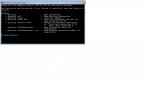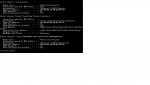SimonRainbo
Active member
every time I start my PC I get the following message
Establishing and initializing Link
Client MAC Addr 5405A628DK1B
GUID 802B001FC600001993945404A628D81B DCHP
PXF Exiting Intel Boot
the PC then goes to the window screen.
I contacted PC Specialist who said my hard drive could be failing so I bought a new one, installed the new hard drive (took the old one out) installed win 7 etc. I still get the same message before windows opens up.
This only started about four days ago and installed my new drive last night and it is still happening.
Any ideas on what the MAC and GUID with t he series of numbers and letters relates too.
Simon
Establishing and initializing Link
Client MAC Addr 5405A628DK1B
GUID 802B001FC600001993945404A628D81B DCHP
PXF Exiting Intel Boot
the PC then goes to the window screen.
I contacted PC Specialist who said my hard drive could be failing so I bought a new one, installed the new hard drive (took the old one out) installed win 7 etc. I still get the same message before windows opens up.
This only started about four days ago and installed my new drive last night and it is still happening.
Any ideas on what the MAC and GUID with t he series of numbers and letters relates too.
Simon