Johnny b
Bronze Level Poster
I believe these issues to be seperate.
Issue #1: GPU still doesn't work, different error code. Error code 12.
->Potential solution: Error code 12 seems to be related to some strange resource issues, probably IRQ related. According to your motherboard manual, PCI-E x16 slot 1 and 2, shares IRQ with the USB 3.0 Controller and the onboard Intel graphics card. If those drivers are severely outdated, I could see this causing an issue for your main GPU. Either update those drivers, or test your card in PCI-E x16 Slot 3 which doesn't share IRQ with your USB 3.0 Controller and Intel graphics card. That would be the very bottom PCI-E Slot on your motherboard. It only operates at x4 mode, but you can try and put it into that slot for testing purposes. You could also try and disabling the onboard graphics card and USB 3.0 controller in BIOS.
Thanks, ill try all the above, as for the third slot my GPU wont fit in, the PSU is in the way.
Issue #2: CPU remains overclocked with the new CMOS battery
->Need more info: Please provide a screenshot/picture of where you see the CPU remains overclocked
Sure here;
This is the Max frequency;
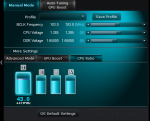
This is the idle frequency;
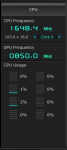
It shows the same in the bios and CPUZ all so.
Issue #3: Firefox now loads the mysearch.avg site as a startup page
->Solution: Remove the search engine from Firefox and/or change the start page in firefox. You can also reset your firefox completely by following the steps described on this page: https://support.mozilla.org/en-US/kb/refresh-firefox-reset-add-ons-and-settings - You probably also want to scan your PC for malware, using this: https://www.malwarebytes.org/
Fixed.
Issue #4: Windows update can't check for updates. Error code 80072F8F.
->Solution: Make sure your System Date/time is set correctly in BIOS. When that is done, check that it's also correct in Windows. Then it should definitely work.
Fixed.
Regarding the minidumps and DXdiag: You can upload them to filedropper.com and link them here
Minidump file; http://www.filedropper.com/060915-17862-01
DXdiag; http://www.filedropper.com/dxdiag_2
Last edited: